R12: Payables
Period close Analyzer (Doc ID 1489381)
What are Analyzers?
Oracle Analyzers are designed by Support to proactively assist you to
better diagnose and maintain your Oracle Application environments.
The analyzer is a self-service health-check script that helps identify
transactions which may stop the period close within your payables application.
In addition, you can also run the data validation report to check for data
integrity issues in that period. This will help the production support and
payables teams in resolving the period close show stoppers and keeping your
system ready for period close without missing any deadlines.
You should always run this script prior to
logging a Service Request when you are not able to close the period or if you
simply want to proactively verify the data integrity of your transactions to
keep the system ready for period close.
Your application data
is not altered in any way when you run this analyzer. This is a non-invasive
script – the analyzer does not perform any INSERTs, UPDATEs or DELETEs to your
data; it simply reports on it.
The Analyzer identifies known issues and provides solutions
and recommended actions to be performed for the specific instance it was run on
and can be run at any time.
For production instances, you should first apply any
recommended actions or solutions to a recent clone to ensure an expected
outcome.
The Payables Period Close Analyzer can be run via SQL*Plus
or as a Concurrent Request.
To download the EBS Payables close Analyzer Latest
version please click on the following link:
Registering the
Payables Period Close Analyzer as the Concurrent Program (Doc ID 1489916.1)
Registering the Payables Period Close Analyzer as the
concurrent program allows you to schedule and run a concurrent process which
will scan all transactions in a particular period within specified operating
units for potential transaction that may stop period close.
You can register it in one of two methods.
Method 1 – FNDLOAD:
The
simplest and quickest method for defining these concurrent processes in your
instance is to upload the definition from the files using the FNDLOAD link
below.
- Period Close
Analyzer: AP_PCLOSEAZ.ldt
These
files can then be used to upload the concurrent program definitions using the
following FNDLOAD command substituting in the correct password:
FNDLOAD apps/<appspw> 0 Y
UPLOAD $FND_TOP/patch/115/import/afcpprog.lct
AP_PCLOSEAZ.ldt CUSTOM_MODE=FORCE
WARNING: As with applying
any change to your system, this process should first be thoroughly tested on a
test instance prior to applying the files to any production system.
Method 2:
The
concurrent process registration can also be completed manually through the
applications front-end. The excel file below contains the front end data for
the various elements that need to be created and entered in order to register
these concurrent programs. It can be used to enter the data manually as
described below, or to validate the results of using Method I by
comparing the data to the values resulting from the FNDLOAD upload.
The
steps below are all performed in the "System Administrator"
responsibility.
- In the
applications (System Administrator responsibility) navigate to Application
> Validation > Set.
- Use the data
in the "Value Sets" worksheet of Programs_Data.xls to enter the
required value set definitions.
- For value
sets with "Independent" validation, after saving the value set,
navigate to Application > Validation > Values. Use the
"Name" field to query up the new value set, and enter the values
for the value set as indicated in the "Value Sets" worksheet.
- For "Table" validated value sets, after saving the value set, click the "Edit Information" button and enter the data as provided in the "Table Validations" worksheet of the file.
- Navigate to
Concurrent > Program > Executable
- Use the data
in the "Executables" worksheet of the file to enter the
executables for each of the programs
- Navigate to
Concurrent > Program > Define
- Use the data
provided in the "Programs" worksheet of the file to enter the
main concurrent program data for the process.
- For each program after entering the main information click the "Parameters" button and use the data in the "Parameters" worksheet of the file to enter the parameter information for the corresponding program.
NOTE: if the payables responsibility you use, is not assigned to a report group which includes all payables programs you may have the additional step of adding these processes to the responsibility report group. To determine what report group your responsibility uses navigate to Security > Responsibility > Define. Under “Request Group” note down the name and query up this request group in Security > Responsibility > Request. If there is no entry with Type = Application and Name = Payables, then you may need to add an entry for these programs here.
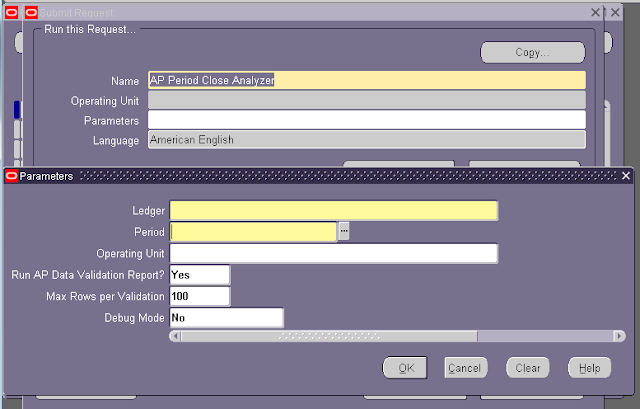

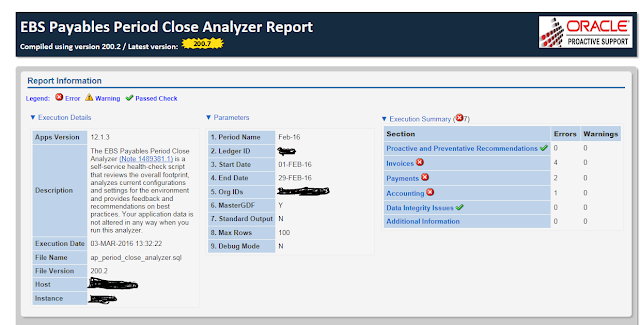
Wow at last I get you. This post can increase my knowledge . I am very glad to know that this is excellent site which is providing you high quality information. Thank you for your amazing post. ....Please contact us for Oracle Fusion HCM Training in Bangalore details in our Erptree Training Institute
ReplyDelete