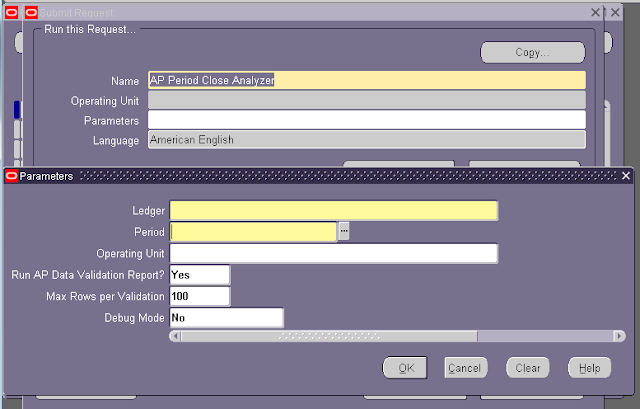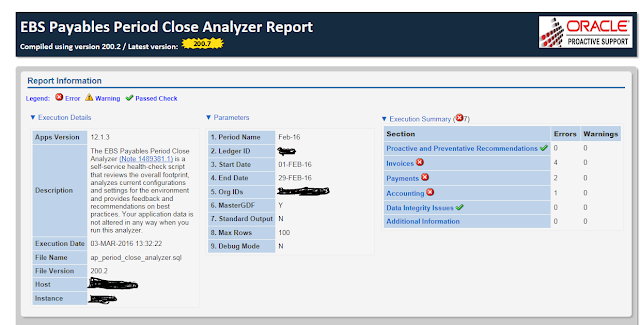R 12: Payables Reconciliation:
Reconciling
Payable Activity:
Use
the following reports to reconcile your posted invoices and payments to your
Accounts Payable Trial Balance to ensure that your Trial Balance accurately
reflects your accounts payable liability:
- Posted Invoice Register
- Posted Payment Register
- Accounts Payable Trial Balance (last period and current period)
Note: Before
you run your reports, transfer the journal entries to General Ledger for all
transactions in the period that you are reconciling.
Note: When
reviewing your Accounts Payable Trial Balance report, you may notice that the
remaining amount for a given invoice is less than you expect or even negative.
This may be caused by recording invoice payments in a GL period that precedes
the GL period used to record some or all of your invoice distributions.
For
example: You enter an invoice with one distribution of $200 that uses a GL date
of 04-JAN-2001. You pay the full invoice, and the payment date is 20-DEC-2000.
If you submit the Accounts Payable Trial Balance report as of 31-DEC-2000, then
the invoice will correctly show an amount remaining of <-$200>.
In
the reports parameter, if you do not enter an as of date, then the report shows
all paid and unpaid invoices from the start date.
Payables
allows the payment date to precede the invoice GL date to support certain
accounting methods (e.g. recording prepaid items).
To
reconcile your Accounts Payable Trial Balance for a given period:
- Add the current period's posted
invoices (total invoice amount from the Posted Invoice Register) and
subtract the current period's posted payments (total cash plus discounts
taken from the Posted Payments Register) from the prior period's Accounts
Payable Trial Balance. This amount should equal the balance for the
current period's Accounts Payable Trial Balance.
For
example, you are closing your accounting period for April and you have just
posted your final invoice and payment batches to your general ledger system. To
reconcile your accounts payable activity for April, make the following
calculation:
March
Accounts Payable Trial Balance
+
April Posted Invoice Register
-
April Posted Payment Register
=
April Accounts Payable Trial Balance
Reconciling
Payables Activity to General Ledger
Use the Accounts
Payable Trial Balance report to reconcile your accounts payable liability in
your general ledger. Compare the Accounts Payable Trial Balance to the accounts
payable balance in your general ledger system for a given period.Because the Trial Balance presents the outstanding accounts payable liability information, it is only valid for an accrual ledger.
Posted Invoice Register:
Use the Posted Invoice Register to review accounting lines for invoices that have been transferred and posted to your general ledger. Because it presents amounts that have been charged to liability accounts, this report is valid only for an accrual ledger.
The Posted Invoice Register is primarily a reconciliation tool. Use this report along with the Posted Payment Register and the Accounts Payable Trial Balance Report to reconcile balances between Payables and your general ledger. To make their output easier to read, each of these reports can be generated for a single liability account. For example, if you are using Automatic Offsets and the liability for your invoices is allocated across multiple balancing segments, then you can use the Liability Account parameter to limit your reports to a single balancing organization.
You can generate the report in summary or in detail. When generated in detail, the report displays invoices charged to liability accounts and the accounting information that has been transferred to the general ledger. Also included is the supplier and amount information for each invoice listed. Payables displays the total invoice amount in the invoice currency, and the transferred distribution amount in both the invoice currency and accounted currency for easier reconciliation with your general ledger.
Note: The posted distribution amount only includes distribution lines that have been transferred to general ledger.
When generated in summary, the report lists totals for each liability account and does not include any invoice detail.
The report always sorts first by liability account. If the report is submitted in detail, it then sorts in the following order:
· The report sorts using the Order By parameter,
either Journal Entry Batch or Entered Currency. The default value is Entered
Currency, and you can change the parameter value only if the report includes
journal entry batch names (the Include Journal Entry Batch parameter is Yes).
· The report then sorts by supplier name, invoice
number, and invoice date.
Posted Payment Register:
Use the Posted Payment Register to review accounting lines for payments that have been transferred and posted to general ledger. Because it presents amounts that have been charged to liability accounts, this report is valid only for an accrual ledger. You can submit the Posted Payment Register for one payment journal entry batch or all payment journal entry batches.
The Posted Payment Register is primarily a reconciliation tool. Use this report along with the Posted Invoice Register and the Accounts Payable Trial Balance Report to reconcile balances between Payables and your general ledger. To make the output easier to read, each of these reports can be generated for a single liability account. For example, if you are using Automatic Offsets and the liability for your invoices is allocated across multiple balancing segments, then you can use the Liability Account parameter to limit your reports to a single balancing organization.
You can generate the report in summary or in detail. When generated in detail, the report displays payments that relieve liability accounts and that have had their accounting information transferred to the general ledger. Also included is the supplier and amount information for each payment listed. Payables displays the payment amount in the entered currency and the liability amount relieved in the accounted currency. In detail mode, the report also displays the payment document and disbursement type for each batch of payments. It provides a report total and subtotals for each payment document and bank account.
When generated in summary, the report lists totals for each liability account and does not include any payment detail.
The report always sorts first by liability account. If the report is submitted in detail, it then sorts in the following order:
·
The report sorts using the Order By parameter,
either Journal Entry Batch or Bank Account. The default value is Bank Account,
and you can change the parameter value to Journal Entry Batch only if the
report includes journal entry batch names (the Include Journal Entry Batch
parameter is Yes).
·
The report then sorts by payment number, payment
date, and supplier name.
Accounts Payable Trial Balance Report:
Use the Accounts Payable Trial Balance Report to verify that total accounts payable liabilities in Payables equal those in the general ledger. To reconcile these balances you can compare the cumulative total liability provided by this report with the total liability provided by your general ledger.
The Accounts Payable Trial Balance report is a Payables-specific version of the Open Account Balances Listing report. By running this report from Payables, you can run this report for a specific operating unit. In the reports parameter, if you do not enter an as of date, then the report shows all paid and unpaid invoices from the start date.
Accounts Payables Trial Balance Rebuild
If you are unable to add a new code combination, the
Accounts Payable Trial Balance report does not display any invoices that use
the liability account. You can run the Accounts Payables Trial Balance Rebuild
concurrent program. This concurrent program is applicable only for new
accounting data created in E-Business Suite release 12 and not for migrated
data.The Accounts Payables Trial Balance Rebuild program inserts liability accounting and report definition setup data into the tables on which the Accounts Payable Trial Balance report is based.
The program has the following input parameters:
·
Report Definition – Enter the report definition
code.
·
Start Date and End Date – Enter the accounting date
range.
·
Account From and To – Enter the range of account
combinations.
·
Preview Only – Select Yes or No.
If the Preview Only is set to Yes, then the system displays the balances that would be inserted. When the parameter is set to No, then only the actual balances are updated.